Shell Scripting Basics: Beginner's Guide
A friendly beginner's guide to shell scripting. Basics you need to have in the back of your head to make your life in the terminal easier.
What is shell scripting? 😕
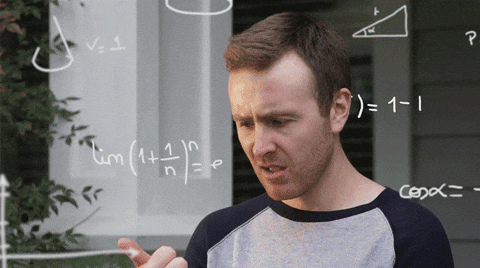
Shell scripting is the code that is designed to run in the Unix shell. This means that you can write these generic pieces of instructions and execute them directly from the shell on Linux and MacOS. If you want similar functionality on your Windows machine, you can use the shell/bash alternative for windows like Gitbash. In this article, together we will have a brief look at the syntax and basics of shell scripting and some of the examples to see some practices examples of shell scripting.
.sh is the extension for shell files. So if you want to follow along, you can create a file in your desired directory i-e myscript.sh, and open the file in your favorite text editor or IDE.
NOTE: ⚡ Before you start executing the bash files, you might need to give the file proper permissions to execute the shell script. For that, open the terminal and navigate to the same directory as your script file and execute the following command there.
chmod +x ./myscript.sh

Log the Hello World 🙂
Let's start with the good old hello world example. To log anything to the console, use echo followed by whatever you want to log.
#! /bin/bash
echo "hello world 🙂"
adding #! /bin/bash represents the path to the bash.
Comments
Comments in shell script start with # and are completely ignored when executing.
# This is a comment
echo "hello world"
# This is also a comment
Variables
Variables in shell scripting are declared as below.
NAME="AB"
# log the name
echo $NAME
# or
echo ${NAME}
# Output:
# AB
Variables in shell scripting:
- should contain letters, numbers, and underscores
- are UPPERCASE by convention
Reading User Input
Below is how you can take and input from the user and store the value in a variable NAME.
read -p "Enter your name: " NAME
echo $NAME
Conditionals - if statement
The structure and syntax to define the if statements in the shell are given below. It starts with if followed by the condition in square brackets [] and action block and ends with the reverse of if which is fi.
read -p "Enter your name: " NAME
if [ "$NAME" == "AB" ]
then
echo "Hello AB"
else
echo "Hello World"
fi
# Output
# Enter your name: AB
# Hello AB
For else-if statements do,
read -p "Enter your name: " NAME
if [ "$NAME" == "AB" ]
then
echo "Hello AB"
elif [ "$NAME" == "John"]
then
echo "Hello John"
else
echo "Hello World"
fi
# Output
# Enter your name: John
# Hello John
Comparision Operators
Comparison operators are used for comparing two values i-e if they are equal, not equal, one is greater, greater or equal, etc.
In shell scripts, below is the syntax for how you can compare different values.
NUMBER_1=7
NUMBER_2=10
if [ "$NUMBER_1" -lt "$NUMBER_2" ]
then
echo "$NUMBER_1 is less than $NUMBER_2"
elif [ "$NUMBER_1" -gt "$NUMBER_2" ]
then
echo "$NUMBER_1 is greater than $NUMBER_2"
else
echo "$NUMBER_1 is equal to $NUMBER_2"
fi
# Output
# 7 is less than 10
Below is the table of other available options
-eq:num1-eqnum2->Trueifnum1is equal tonum2-ne:num1-nenum2->Trueifnum1is not equal tonum2-gt:num1-gtnum2->Trueifnum1is greater thannum2-ge:num1-genum2->Trueifnum1greater than or equal tonum2-lt:num1-eqnum2->Trueifnum1is less thannum2-le:num1-eqnum2->Trueifnum1is less than or equal tonum2
Logical Operators
Logical operators combine two conditions for the final result. The common logical operators are AND and OR. Let's see how we can implement them in a shell script.
The syntax for AND is && and for OR is ||. Here is an example of using them.
NUMBER_1=7
NUMBER_2=10
if [ "$NUMBER_1" -lt "$NUMBER_2" ] && [ "$NUMBER_1" -gt "0" ]
then
echo "$NUMBER_1 is less than $NUMBER_2"
else
echo "$NUMBER_1 is greater than $NUMBER_2"
fi
# Output:
# 7 is less than 10
Case Statement
Case statements might be a little too much for a newbie to remember because of their weird syntax. After each condition there is an extra ) and if none of the cases is true, its default to * block which behaves similar to default like in Javascript. Have a look at the example below for a deeper understanding.
read -p "Are you 18 or older: y/N: " ANSWER
case "$ANSWER" in
[yY] | [yY][eE][sS])
echo "You can drive!"
;;
[nN] | [nN][oO])
echo "You cannot drive"
;;
*)
echo "Invalid input"
;;
esac
: '
Output:
Are you 18 or older: y/N: yes
You can drive!
Are you 18 or older: y/N: y
You can drive!
Are you 18 or older: y/N: no
You cannot drive
'
Simple for loops
Below is the simple syntax and structure of defining a for loop in a bash script.
for i in {1..5}
do
echo "Number: $i"
done
: '
Output:
Number: 1
Number: 2
Number: 3
Number: 4
Number: 5
'
Loop over a list of given names
# Declare an array
declare -a NAMES=("AB", "Kevin", "Lia", "John")
for NAME in "${NAMES[@]}"
do
echo "Hello $NAME"
done
: '
Output:
Hello AB,
Hello Kevin,
Hello Lia,
Hello John
'
while loops
The syntax for while loops is similar to for loops.
COUNT=1
while [ "$COUNT" -le 5 ]
do
echo "Number: $COUNT"
((COUNT++))
done
: '
Output:
Number: 1
Number: 2
Number: 3
Number: 4
Number: 5
'
Functions
Functions work the same as they do in programming languages except in shell, they don't directly accept any argument but use placeholders in the function body as you will see in the example below.
sayHello() {
echo "Hello World"
}
sayHello
: '
Output:
Hello World
'
Function with arguments.
# function to add tow numbers
function add () {
SUM=$(($1 + $2))
return $SUM
}
# call the function
add 7 3
echo "Sum: $SUM"
: '
Output:
Sum: 10
'
General Commands
All the UNIX commands can be executed through the shell script like creating folders and files, reading and writing files, etc.
Below are some resources where you can learn about the basic commands:
- Learn basic commands for Linux, a free and open-source operating system that you can make changes to and redistribute.
- Basic Linux Commands
Below is the example of first creating a folder myfolder, creating a .txt file in that folder, and writing to that file.
#! /bin/bash
mkdir myfolder
touch "myfolder/myfile.txt"
echo "hello world" >> "myfolder/myfile.txt"
Where can I use shell scripting
You can use shell scripting to run any sequence of commands either on the server or on your local machine. Below are some real-world examples of shell scripting.
Here is a shell script that is hypothetically running on a server inside a docker container and waiting for the database to be available before starting the server. As soon as the database is up and available for connection, the server starts.
#! /bin/bash
postgres_ready() {
python << END
import sys
import psycopg2
try:
psycopg2.connect(
dbname="${POSTGRES_DB}",
user="${POSTGRES_USER}",
password="${POSTGRES_PASSWORD}",
host="${POSTGRES_HOST}",
port="${POSTGRES_PORT}",
)
except psycopg2.OperationalError:
sys.exit(-1)
sys.exit(0)
END
}
until postgres_ready; do
>&2 echo 'Waiting for PostgreSQL to become available...'
sleep 1
done
>&2 echo 'PostgreSQL is available'
: '
# src 👇
https://bit.ly/3nlrS2q
'
Another great example would be automating the GitHub commits and pushes (basic).
#! /bin/bash
git add --all
git commit -m "$1"
git push origin master
here $1 represent the extra flag/info you can pass to the script when executing the .sh file from the shell.
The execution will be:
./myfile.sh "your commit message here"
Let's end it here and if you want to learn more advance shell scripting, please comment for part II. I would love to hear your ideas on what you want to implement through shell scripting and make your terminal life easier 😁.
Thanks
